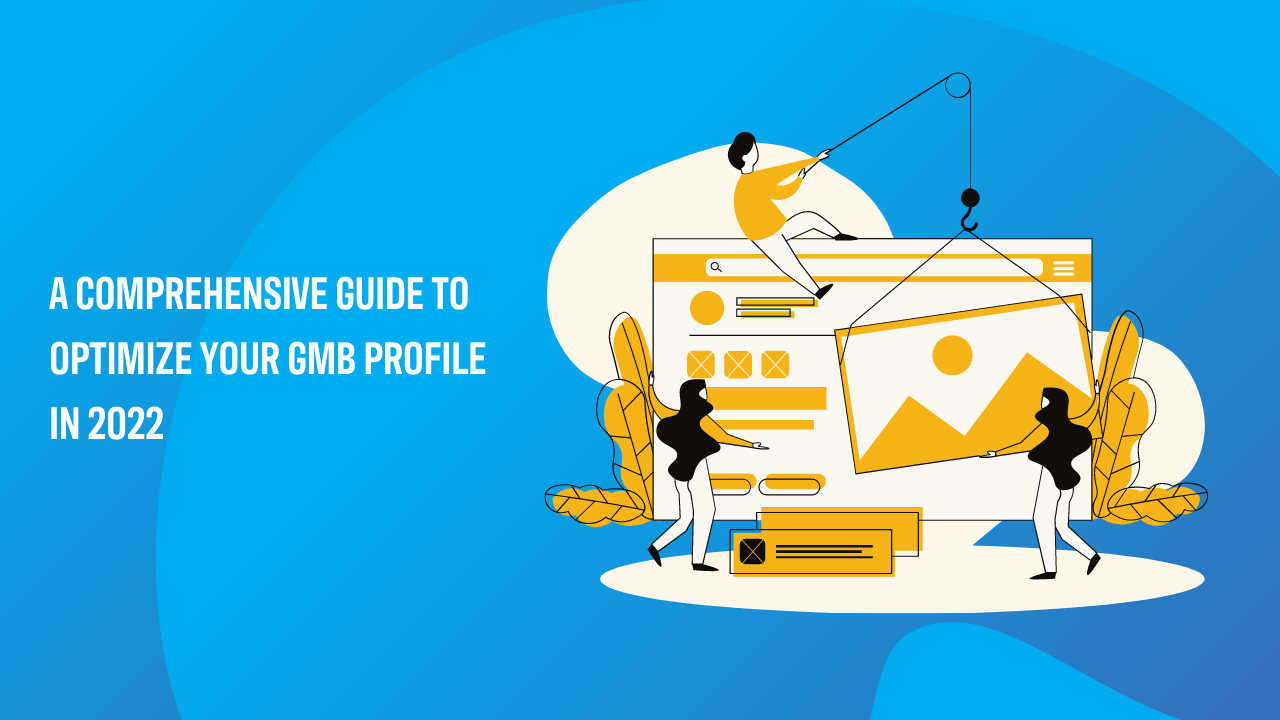The internet is a vast expanse of business information. Despite the ubiquity of the available online data, there’s certain knowledge about your brand that only you can provide. As a business owner, it’s up to you to provide relevant and authentic information that your target audience needs to know to do business with you successfully. Also, it’s essential to learn how to optimize your GMB profile and boost your brand’s ranking in the local search.
Recently, Google renamed its local listing platform GMB (Google My Business) to Google Business Profile. That means businesses can now manage their profiles directly on Google Maps or search. In this article, we will use GMB and Google Business Profile interchangeably.
GMB (Google My Business) is among the essential online listing for local businesses. It drives a local business profile on Google Maps, local search, voice search (Google Assistant), and more. Your GMB listing may be even more important than your business website. Here is a comprehensive guide to optimizing your GMB profile in 2023.
Step 1: Claim or create a GMB listing
Your business’s GMB profile is a crucial aspect of local SEO strategy. So, it is essential to ensure the business info you provide when claiming or creating your GMB listing is accurate and up-to-date.
Studies show that 50% of potential customers visit business profiles the day they perform a local search, such as “real estate agents Ottawa.” 80% of those consumers lose trust in a local business if they find inconsistent or incorrect data such as business name, contact information, physical address, and more. So, you must keep your business name, address, and phone (NAP) consistent across all your online business listings, not just the Google My Business listing.
Does your business qualify for a Google My Business listing?
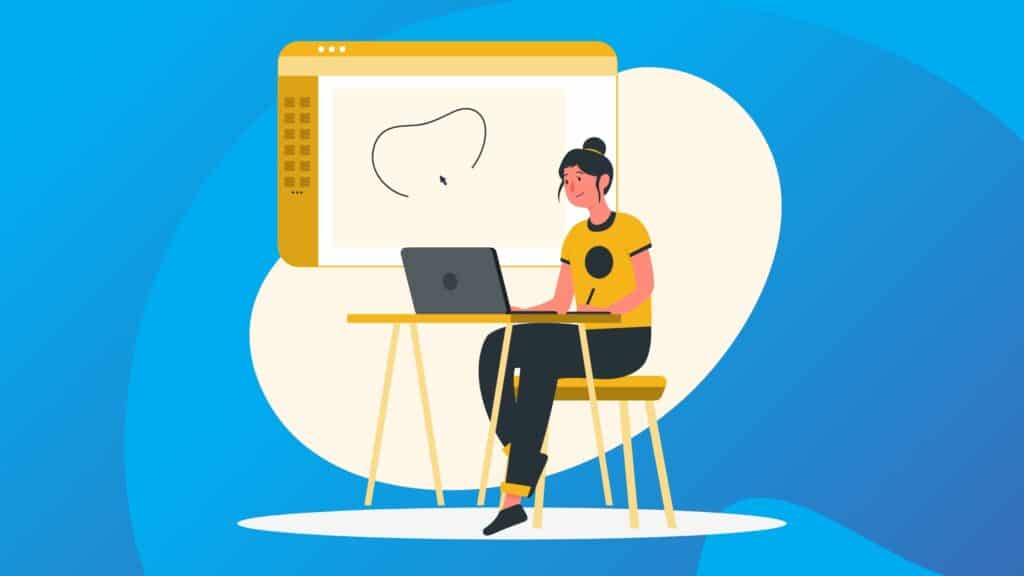
Before you create and optimize your GMB profile, it’s essential to find out whether your business qualifies for such a listing.
Brick & mortar businesses
If you own a traditional store, office, shop, or warehouse, you will likely get fast approval from Google.
Shared space
A business inside another business: Suppose you have an office or a store inside a commercial complex. In that case, you share that location with other businesses. It is possible to get a verified Google My Business listing though you may face a few issues because Google will be extra careful while verifying your listing.
Departments within other institutions or businesses: This case often arises in hospitals, universities, and other bigger institutions as they’re spread over a big area and have different entries for various departments and timings. So, publicly facing departments operating as distinct entities can have their own GMB page.
One location, single owner, and multiple businesses: Suppose you own multiple businesses, and all share the same physical location; you can get creative and optimize your GMB profile, even for each business. However, each of your companies must have a distinct category, business name, and phone number.
Different practitioners at a shared physical location: If you’re a real estate agent or lawyer operating from a location that other realtors or lawyers share, you’re eligible for a business listing. Be sure to provide accurate business information so your profile can get approved quickly.
Virtual office space: According to Google, virtual office spaces are not eligible for a verified Google My Business profile. However, you may be eligible if someone from your team is available at the office (physical location) during the specified business hours. Read the updated Google guidelines regarding GMB listings for virtual office spaces.
Sharing an office with another business: You’re likely to have a tough time verifying your GMB listings because very few legit businesses would want to share the exact location with their competitors. Even after getting a verified GMB listing, there’s a higher chance of data getting conflated. Therefore, it is better to avoid sharing an office with another business because things can get messy.
Co-working spaces: There aren’t very different from virtual offices and shared spaces. If you have someone at that address during the specified business hours, you’re eligible for a verified GMB profile. However, home-based businesses often face challenges in getting an approved Google My Business listing. Google doubts businesses operated from residential addresses as they got spammed in the past. So, you must prove that you have a legitimate business office where you meet your clients.
Service areas businesses
These are the businesses that do their work at the client’s location. If you have never met your clients face to face, Google might think showing your address on the map isn’t necessary. So, if you operate such a business, be sure to answer all the questions correctly when setting up your Google My Business listing. To verify such a business listing, you may need to provide sufficient proof that your business exists.
Home addresses
Many businesses have tried creating a GMB listing from their home or employee’s residence. Although this might work, there is a chance it will backfire if you’re trying to trick Google.
Note that some businesses are ineligible for GMB listing. These include;
- Ecommerce or online-only businesses
- For-sale or rental properties
- Meetings, church services, and classes at locations you do not have the authority to represent
Before you create and optimize your GMB profile, ensure you have read Google’s guidelines. Otherwise, your Google My Business listing may get suspended.
Search your business information on Google
Suppose your business is eligible for Google My Business listing, search for its profile on Google. Here are the steps to follow.
- Visit https://www.google.com/Enter your business name and city or province/state
- Look for the “knowledge panel” listing for your business
If you found your business on Google but is unclaimed, it’s time to claim it. If you didn’t find it, you could create and optimize your GMB profile. In case your business is already on Google but you don’t own the listing, request ownership of the listing.
Depending on the nature of your business, claiming or creating a GMB listing and getting it verified can be very challenging. It’s recommended to consult with a GMB optimization service provider if you need help to claim/create and optimize your GMB profile.
Step 2: Optimize your GMB profile (your business information)
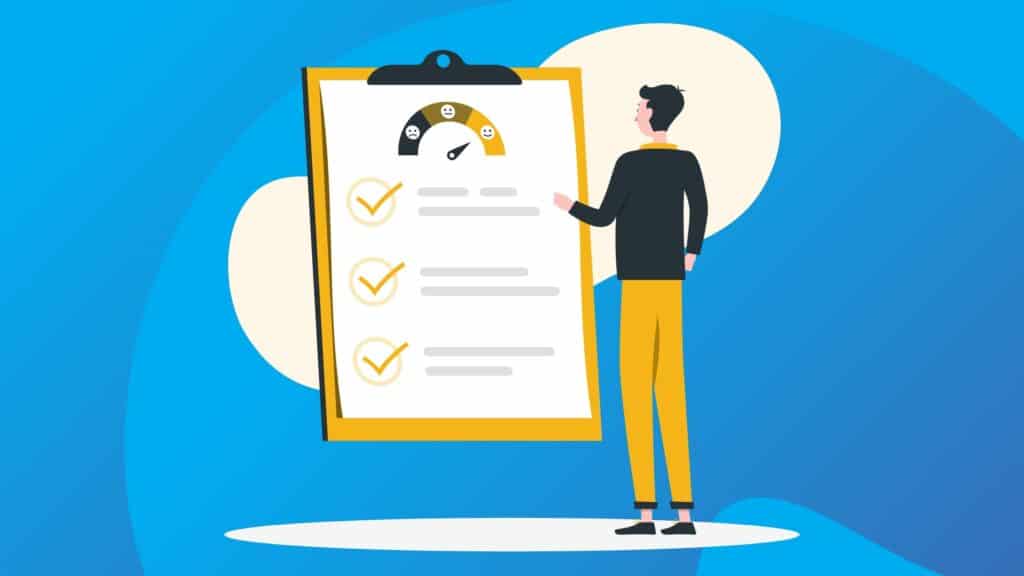
To successfully optimize your GMB profile, pay attention to the following elements.
Basic business information & NAP
Maintain consistency with your business name, address, and phone number or contact information (NAP) across all your business profiles online. To keep your essential information up-to-date, log into your GMB account and go to your business listing. Click the “info” tab (left side), and you will find an option to edit your business information.
Use the same business name as on your legal documents, business card, and signs. Avoid spamming your business name with search terms, cities, and irrelevant tag lines. It’s against Google’s terms of service and might lead to Google My Business listing suspension.
Only add your business’s physical address (location) if your clients can visit your premises. If they cannot, clear the physical address and use service areas only. This will eliminate the “pin” for your address on Google Maps, but your business may still remain listed in the search results.
Only specify service areas if you serve your clients at their locations. Some businesses serve their clients both at the business office and the client’s location. In this case, it is possible to add both business location (address) and specify service areas. Be sure to enter the postal codes, regions, or cities that you serve. Remember, you can add up to 20 service areas to optimize your Google My Business profile or listing.
Specify regular business hours or hours of operation (when clients can do business with you). Be sure to enter special hours for closures, holidays, and other times when your business isn’t open. In case you operate a seasonal business or have sets of operational hours like gas stations with self-serve pumps or a storage facility with various office hours, check Google’s guidelines for setting such hours.
Finally, adding a short name for your Google My Business listing makes it easier for consumers to share your profile and link directly to the entire listing or reviews page. In your quest to optimize your GMB profile for both Google and the target audience, keep in mind that short names aren’t available for every business category.
So, if you see it on your Google My Business listing, it is available. If not, then it’s not available for your category. For brand consistency, use the same short name you have used for other online listings, including social media accounts.
Business categories
The specific category you choose for your GMB profile should be the main service you provide. It is the most critical element of your GMB listing and impacts your rank in the search results. It’s also the only category your target audience will see on your listing.
For example, a “flooring contractor” can be used for a company that provides carpet installation services, floor repairs, and other related services. So, choose the most appropriate category that represents your business accurately. Remember, you can use your main target keyword as the category name as long as it is your provider’s main service and represents your business accurately.
Also, you can take advantage of the additional categories option to add other services that apply to your business. These could be relevant keywords. Don’t use categories if they don’t directly apply to your business.
Business phone number & call tracking
If you have a call tracking number for your Google My Business profile, use it in the “primary phone” field. You can also add your primary local phone number as “additional phone” and toll-free & secondary phone numbers in the “additional phone” field.
In case you don’t have a tracking number for your GMB listing, add the primary, local phone number in the “primary phone” field. Then add a secondary phone number and toll-free phone number in the “additional phone” fields.
Your website and other essential URLs
Depending on your business category, there may be different link options. Links to 3rd-party booking websites may appear automatically on some business categories or GMB listings.
To optimize your GMB profile, be sure to format all URLs on your listing properly. They must be ‘live’ at the time you add them to your profile. Include https:// (if your website has SSL) or http:// (if your site isn’t secure). Add Google Analytics UTM tracking code to the URLs on your listing. This way, you can see the number of people landing on your website from your Google My Business profile.
If you operate a single-location business, use the homepage of your official website. For a multi-location business, it’s recommended to use the landing page for every location. Other links that you can add to your Google My Business profile include appointment URL, menu URL (for restaurants), booking URL, and ordering service links.
Services, products, or menu
The “services” section is available for a certain type of business like service-only businesses such as law firms, marketing agencies, insurance companies, and more. Be sure to create separate sections for the different categories and add accurate descriptions of the services you provide.
The menu option is available for restaurants and other similar businesses, while the products option is available for retail-oriented businesses.
Business attributes
Business-defined attributes vary depending on the business category. Some of the popular attributes include wheelchair accessibility, outdoor seating, happy hour details, restroom, and more. Choose as many attributes as possible that apply to your business. Don’t spam these attributes because Google can still confirm their availability through subjective attributes submitted by users.
Subjective attributes (user-defined attributes) are often sourced from users, and Google believes they might be associated with your business. For instance, Google may ask various questions like, “Is there free parking here?” “Are there wheelchair-accessible entrances here?” Responses to these questions are considered subjective attributes.
Business description
This brief description appears just below the business name in a GMB profile. This open text area tells your potential clients more about your brand, what it stands for, and what you offer. It appears in mobile and desktop web searches but also in Google Maps.
To optimize your GMB profile, think about what you would want your target audience to know about your brand, services, or products. Use the most appropriate search terms or keywords that potential consumers are looking for, and don’t overstuff your business description with a keyword.
Avoid all-caps text, emojis, and other “gimmicky character use.” Also, don’t focus on prices, sales, and promotions. Just tell your audience what your business is all about.
Step 3: Add photographs to your Google My Business Profile
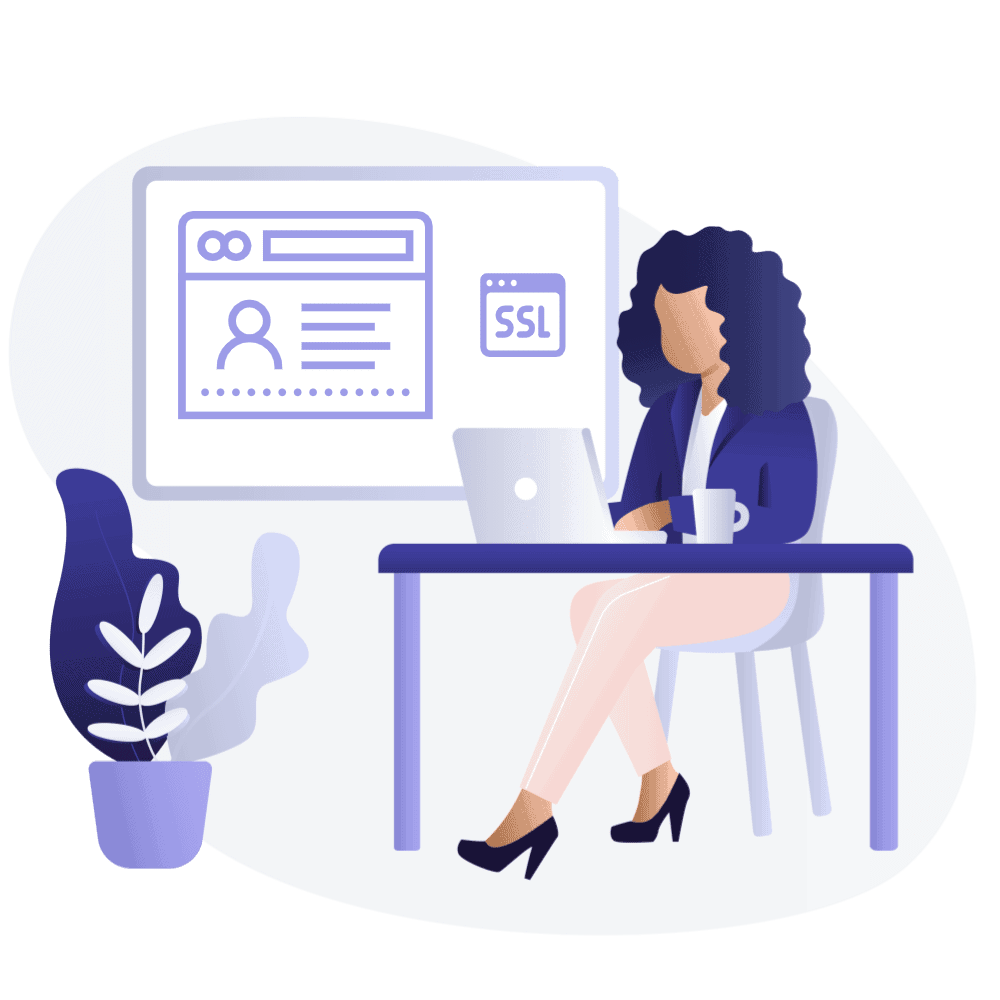
Adding photographs to your Google My Business dashboard is essential for three reasons.
Ensure quality: Any user can easily add photos to your Google My Business profile, which means you are likely to get a range of images. By adding your own excellent photographs, you can optimize your GMB profile and ensure it looks its best.
Stay active: Adding great photos regularly signals Google and other search engines that you are active with your GMB profile and that it’s up to date. This can positively affect your profile’s ranking in the search results.
Increase user engagement: According to this Google page, consumers are 42% more likely to ask for driving directions to a business if its GMB profile has high-quality photos and are 35% more likely to click through a business’s website. Also, a recent BrightLocal study showed that business profiles with more than a hundred photographs are likely to get 520% more calls, 1065% more site clicks, and 2717% more direction requests than other businesses.
However, this does not mean that you should go crazy and add hundreds of photos to your GMB profile at once. There are specific guidelines you must follow when using photographs to optimize your GMB profile.
- Add at least one new and relevant image every seven days
- Use your company’s logo as a thumbnail photo
- Refer to Google’s photo guidelines to understand the specifications for general photographs.
- You can upload photos of happy customers, exterior views, interior views, and even team photographs.
- Upload a cover photo that accurately represents your brand
- Geotagging your photographs further indicates to Google your prominence in a specific area.
- You can add videos too
- Using the Google Street View app, you can add a 360-degree photo to your GMB profile.
Avoid stock photos or ones with special effects or branding. Keep in mind that Google is trying to represent your brand as it appears in the real world. So, focus on uploading quality images with clear depictions. This will help optimize your GMB profile and probably improve your local search rankings.
Step 4: Get Google reviews.
Online reviews and Google ratings are a powerful conversion aspect and a way to optimize your GMB profile. They’re also influential in getting potential clients to click through and make a favorable purchase decision. Suppose your brand has 4.5+ stars and more positive reviews than your direct competitors. In that case, you will be a step ahead of your competitors, and this is what Google needs as proof that your services or products are trustworthy.
Additionally, higher Google ratings are associated with social trust, which further fuels lead generation. A recent survey done by BrightLocal shows that 84 percent of people check online reviews prior to making a purchase choice. Also, the survey revealed that 54 percent of people prefer visiting a website after reading a positive review.
Business reviews and ratings also influence SEO ranking, which is why you must use them to optimize your GMB profile. Google knows that user reviews and ratings are the #1 influence on a consumer’s purchase decision, making your GMB profile reviews and ratings a critical ranking factor.
Besides, positive reviews impact a website’s rank in SERPs in many ways. One of the top Google search results types affected by reviews and ratings is map searches. A new Google Maps feature indicates that “highest-rated” results will be shown whenever you search for nearby facilities.
Another aspect of search results influenced by reviews and ratings is mobile searches. Google often takes into account the review counts and average ratings in its mobile searches to show relevant results. Lastly, the local carousel is also affected by reviews and ratings. A recent study conducted by Digital Marketing Works and endorsed by Search Engine Land shows a strong relationship between carousel position and online reviews & ratings.
From time to time, Google collects user feedback, which it uses to streamline its service delivery. For instance, Google recently updated its overall map layout to show reviews and ratings more prominently. Also, Google uses the same data to evaluate the relevance of each prioritized result. This shows just how serious the giant search engine is with consumer feedback, reviews from customers, and ratings.
For most searches performed on Google, the top three local results in the “local 3-pack” are the ones with many positive reviews and the highest possible ratings. If you ever get a bad review, it is possible to respond carefully and probably get the customer to edit their review.
Also, Google may show GMB profiles in the Google search results if it has customer reviews that contain relevant keywords.
To optimize your GMB profile with customer reviews, follow the following steps to outpace your competitors.
- Begin with your long-time, loyal clients to get the momentum going.
- Ensure it’s easy for your current and previous customers to leave a review on your GMB profile.
- Request your customers to write a review. A recent study revealed that 62% of clients are likely to leave a review if asked to do so via text, social media, email, and even in-person conversations.
- Remind your clients that their reviews are not just for your brand’s benefit. Let them know that their opinion helps prospective customers find solutions and make informed choices.
- Create a review page on your site with a call to Action to leave feedback.
- Track and respond to your customer reviews. Your response can encourage other customers to write reviews when your GMB profile.
Do you realize that reviews on your GMB profile can influence you are brand’s ranking in the search results? If you decide to dive deep into getting Google reviews to optimize your GMB profile, be careful not to incentivize these reviews and ratings with gifts, discounts, or cash. This is not allowed.
Step 5: Create optimized posts for your GMB profile
Your GMB account dashboard allows you to post optimized content just like with other social media platforms. In fact, you can post offers, products, events, and announcements. These posts can be created right on your dashboard and often show up in the update section towards the bottom of your GMB profile, but they can become more prominent depending on the relevant searches.
But how do these posts help optimize your GMB profile? They increase engagements or the number of actions taken by your target consumers who find your business profile. That means posting regularly sends a positive rank signal to Google and other search engines the same way adding business photos to your GMB profile does.
Additionally, consumers tend to have higher intent on search engines compared to other platforms such as Instagram and Facebook, where they often scroll leisurely. So, they’re more likely to engage with your GMB profile posts. They can also follow these posts and get notified whenever you post updates on your profile.
Here are the essential tips to help you create posts that can help optimize your GMB profile.
- Create and post relevant content regularly. Remember, some posts may expire every seven days.
- Use offer and event posts for marketing efforts or marketing strategies with a specific timeline. You can specify a date range, and these posts will stay alive for that duration.
- Add a call To Action and relevant links to each post.
You may want to optimize these posts for specific keywords you want to rank for. However, you should avoid keyword stuffing or using them unnaturally. Remember, your target audience is likely to find these posts. Having excellent posts could also help optimize your GMB profile.
Step 6: Ask & respond to questions
You have probably noticed on Amazon that apart from the product description and the client reviews, there’s a section for questions and answers. The same feature is available on Google My Business profile.
The specific responses to these questions might be the impetus for a client deciding to do business with you. This section is also important to optimize as it allows anyone to ask a question and anyone to answer the same question. Keep in mind that this section can lead to inaccurate information on your Google My Business profile, something like the question and answer session on this profile.
The good news is that you can turn off this feature. There are also other ways to optimize it and successfully optimize your GMB profile.
- Create alerts to get the questions and answers posted on your GMB profile on time.
- Create your own list of FAQs that your business gets. Provide accurate answers to these questions.
- These questions and answers can contain specific keywords you’re trying to rank for.
By monitoring the questions and answers posted on your GMB profile, you can ensure accurate information and probably highlight your business’s best features. When adding your own FAQs and answers, you may want to optimize that content for the specific keywords you want to run for.
Step 7: Set up the messaging feature
The messaging feature on your GMB profile gives your target audience the option to send text messages directly from your GMB platform. With about 82% of smartphone shoppers using their advice is for local search, this is an excellent opportunity for clients to contact you.
Maintaining your GMB profile.
You have probably realized that a GMB profile is not a one-and-done marketing project. It is a local packaging tool that demands ongoing action to improve your online presence and maximize your sales. Therefore, you must keep on updating the information on your profile, publish excellent posts regularly, keep a steady stream of positive reviews coming in, and respond to those reviews and questions from customers.
The entire strategy to optimize your GMB profile should center on offering as much quality information about your brand, products, or services as possible. Indeed, you should focus on getting your GMB profile to represent your brand as accurately as possible. Once you optimize your GMB profile and maintain it, you will begin to reap its benefits. Contact us if you need professional help to optimize your GMB profile.
More GMB Resources