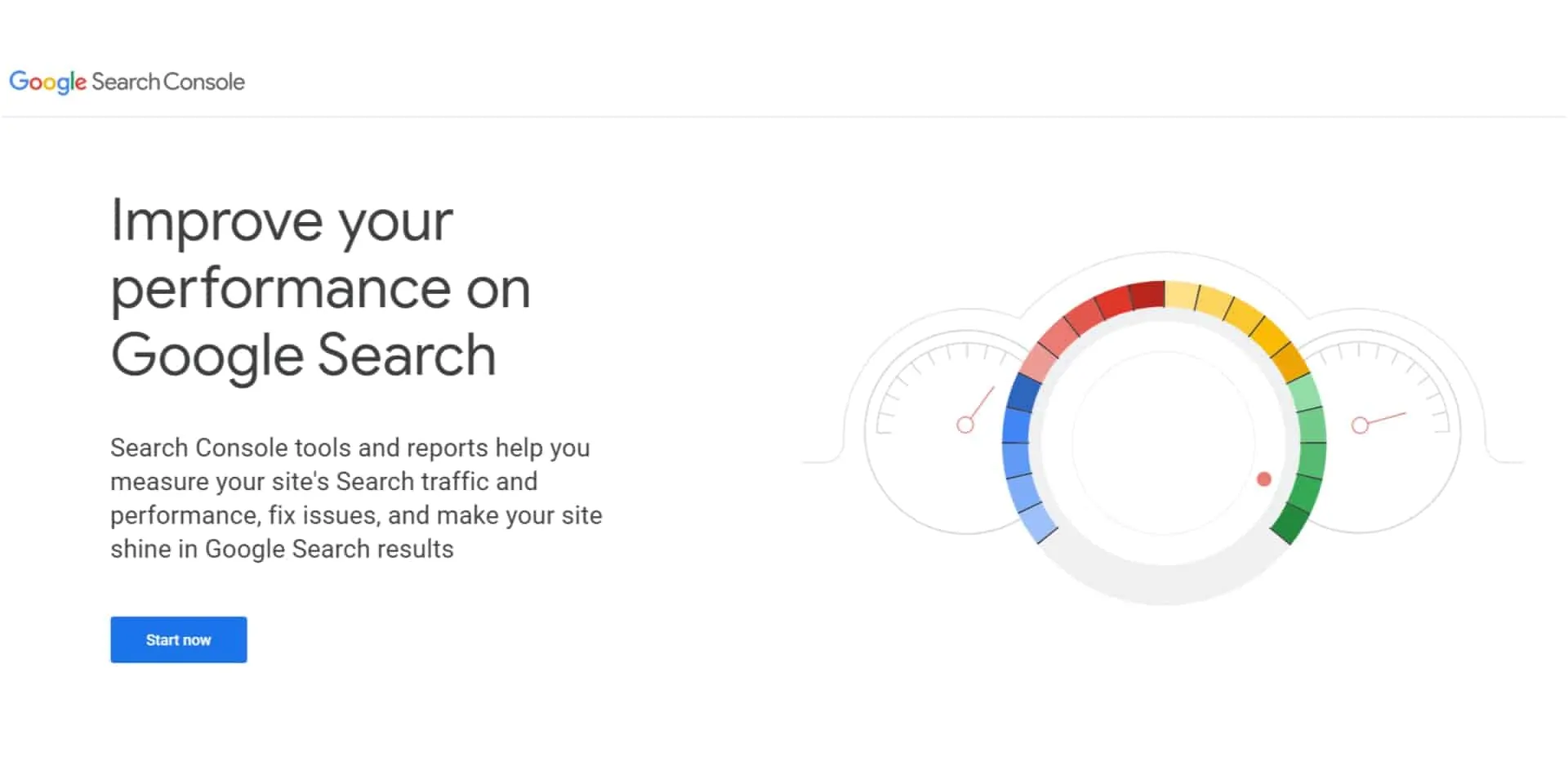Google Search Console is simply a collection of resources and tools to help webmasters, website owners, SEO experts, and web marketers to track the overall performance of a website in the Google search index. It offers reliable information about search traffic, crawl data, technical status updates, search appearance, and other essential resources.
To create a Google console account, you need a Google account. If you don’t have one, you can easily sign up.
Step 1: Sign Up or Log in to your Google Search Console Account
Log in or sign up for Google account
Go to https://search.google.com/search-console/about
Step 2: Add Property to your Search Console Account
Before you can begin using Search Console, you must add the website (property to track). Note that the property can be an app or website.
Add Property
Step 3: Verify your property
There are different ways to verify your property or website. Google recommends HTML file upload, but you still have other choices. These include adding an HTML tag to your website’s homepage, verifying your Google Tag Manager or Google Analytics accounts, and signing in into a domain provider.
If you choose to verify through your hosting provider, follow the following steps.
You can Verify through your cPanel
You can access your cPanel via: yourdomain.com/cpanel or your host should have a direct link.
Search for DNS Zone Editor
Click on Manage
Add a TXT Record
Paste your Google Verification record and website name, change the TTL (time-to-live) to 900.
Double check the record has been added. It’s probably at the bottom.
Go back to search console to verify
Success
If you want to improve your website’s performance on Google search, learn how to use search console and install it. You should also learn a thing or two about Google Analytics, Google Tag Manager, and other Google products that can help boost your website’s performance.