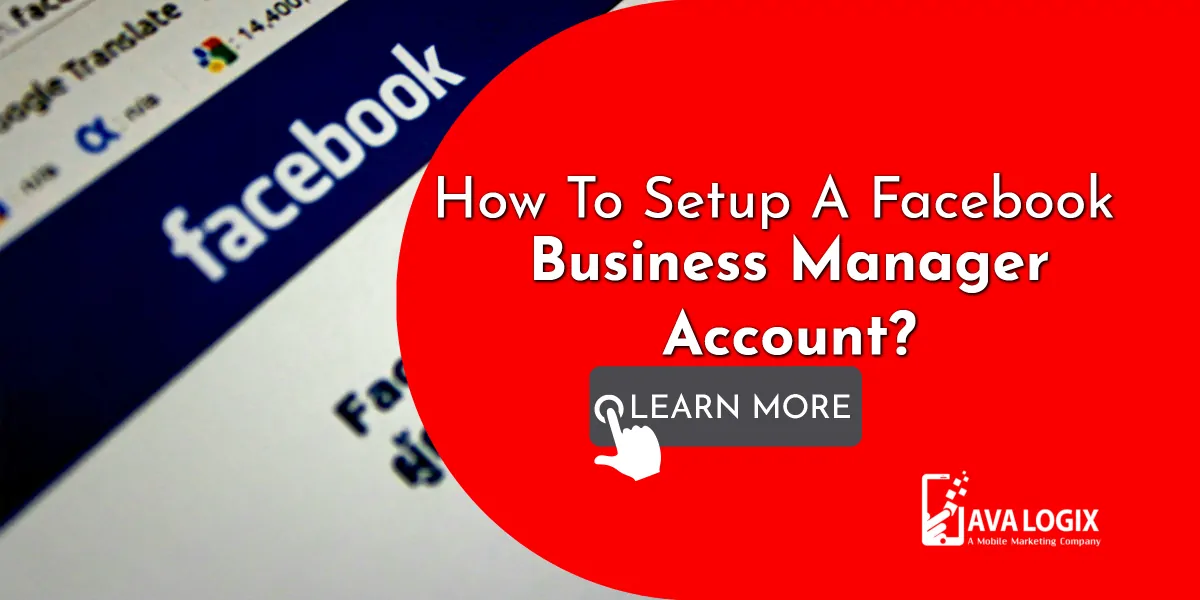Facebook Business Manager Setup: A Simple Guide
Facebook Business Manager is a free tool that allows businesses to manage pages, ad accounts, and team access in one secure place. Setting it up correctly ensures you have full control over your brand assets and advertising campaigns. This guide explains the basic steps to complete your Facebook Business Manager setup quickly and accurately.
1. Create a Business Manager Account
Go to business.facebook.com and click on Create Account. Enter your business name, your name, and your work email address. Facebook will send a confirmation email. Click the link in the email to activate your account.
2. Add Your Facebook Page
Once your account is active, select Business Settings. Click on Pages and choose Add Page. If you own the page, you can claim it immediately. If you manage a client’s page, you can request access.
3. Set Up Your Ad Account
In the Ad Accounts section, click Add Ad Account. You can create a new ad account or link an existing one. This step allows you to manage campaigns, budgets, and billing in one place.
4. Assign Roles and Permissions
Go to People in Business Settings and add team members by email. Assign roles based on their responsibilities. This ensures each person has the right level of access without compromising security.
5. Connect Your Business Assets
Link your Facebook Pixel, Instagram account, and other tools under Data Sources. This integration gives you better tracking, insights, and campaign performance data.
Proper Facebook Business Manager setup improves account security, streamlines ad management, and helps businesses collaborate efficiently. Following these steps ensures you have a reliable foundation to run Facebook ads and manage your online presence effectively.
Watch as I show over the shoulder how to setup a FREE Facebook Business Manager Account